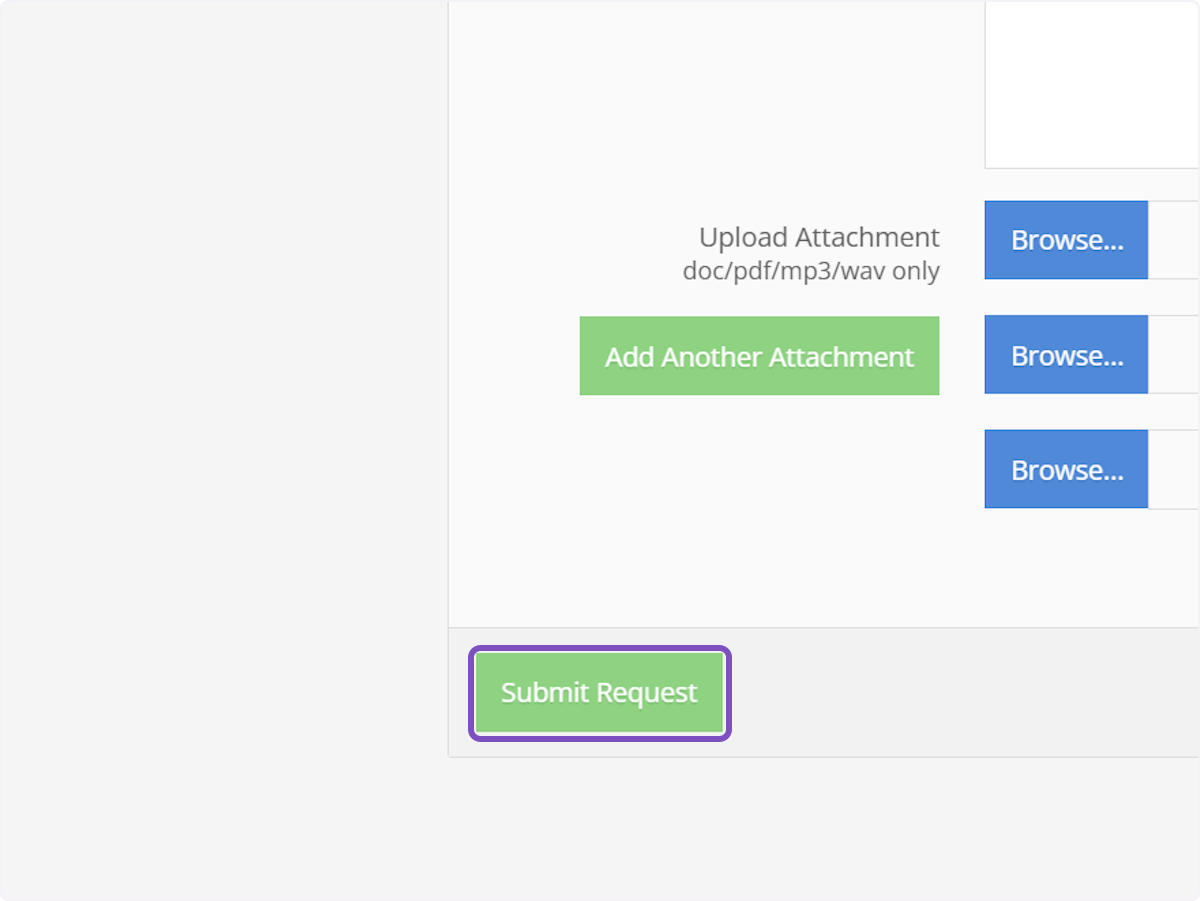1. On your main dashboard, click on Start Request

2. Select your client from the dropdown
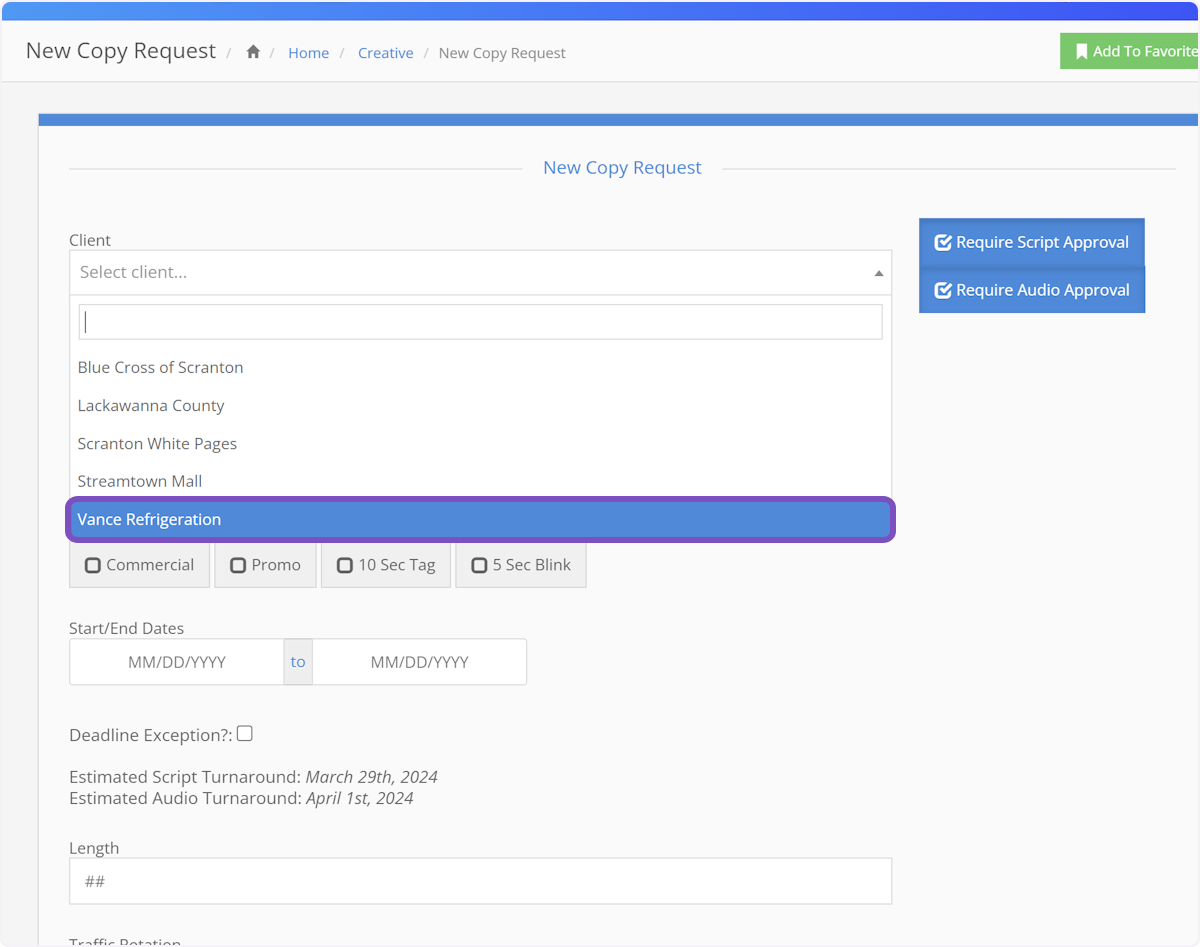
3. Give your New Copy Request a Subtitle
This makes it easier for you and the creative team to stay organized.
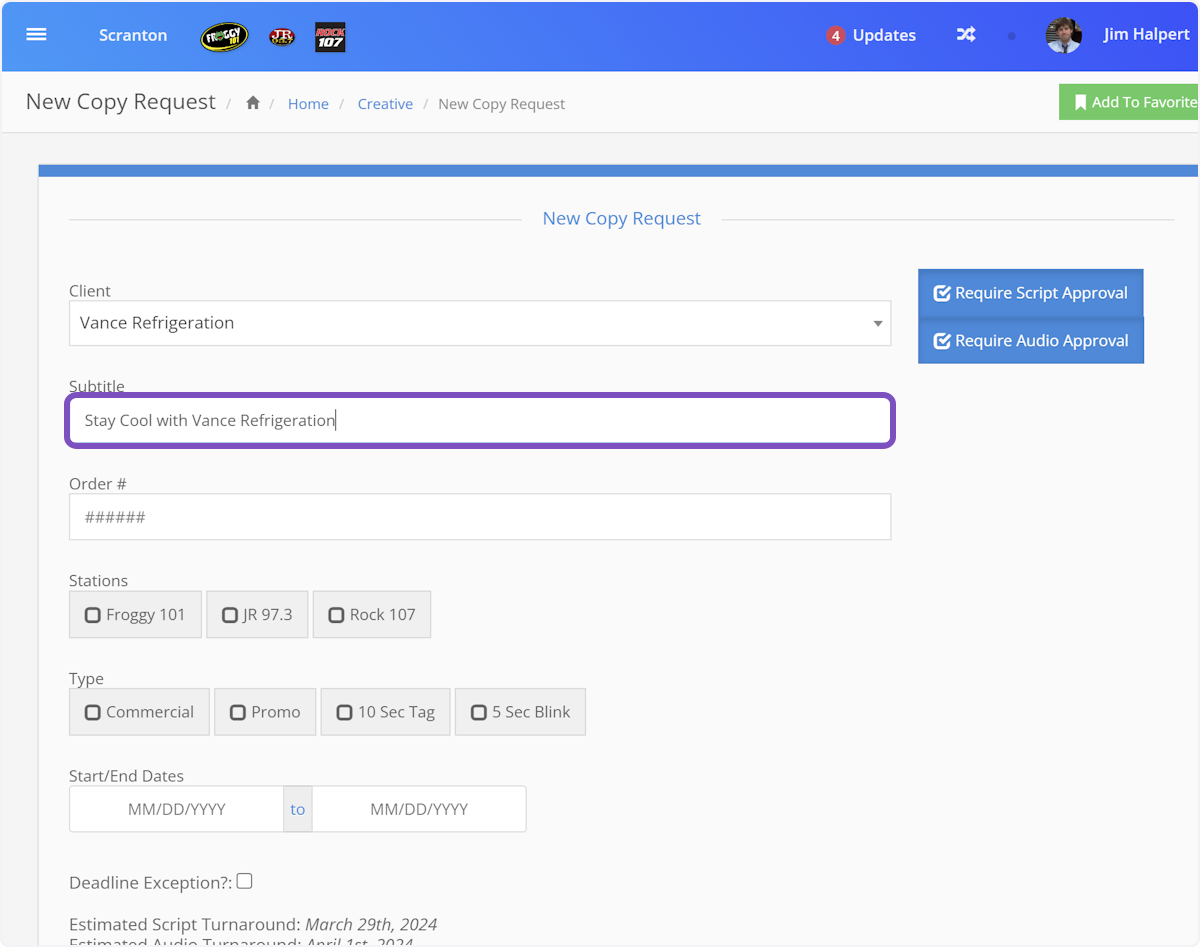
4. Enter your traffic order number
This is sometimes referred to as "contract number" or "policy number."
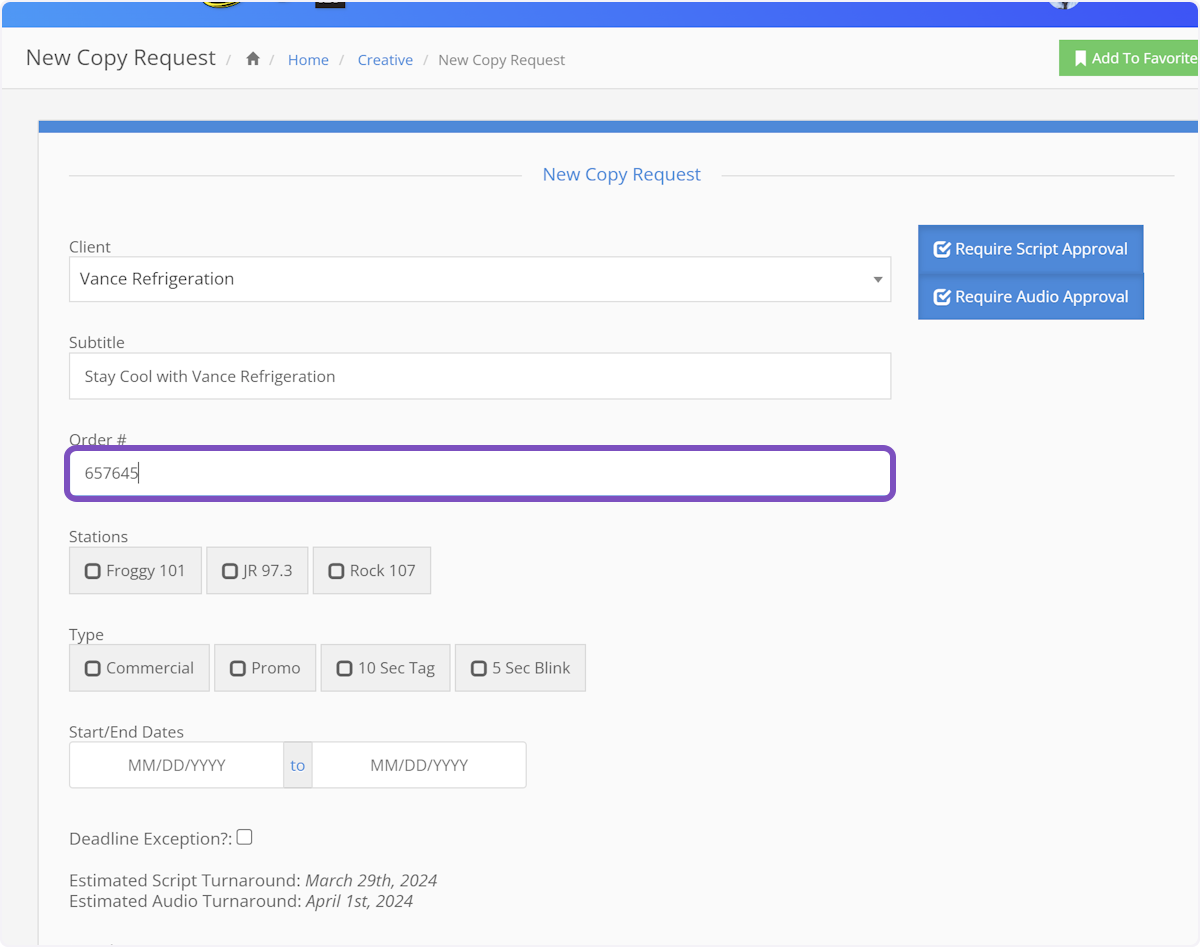
5. Select the station this copy will be running on.
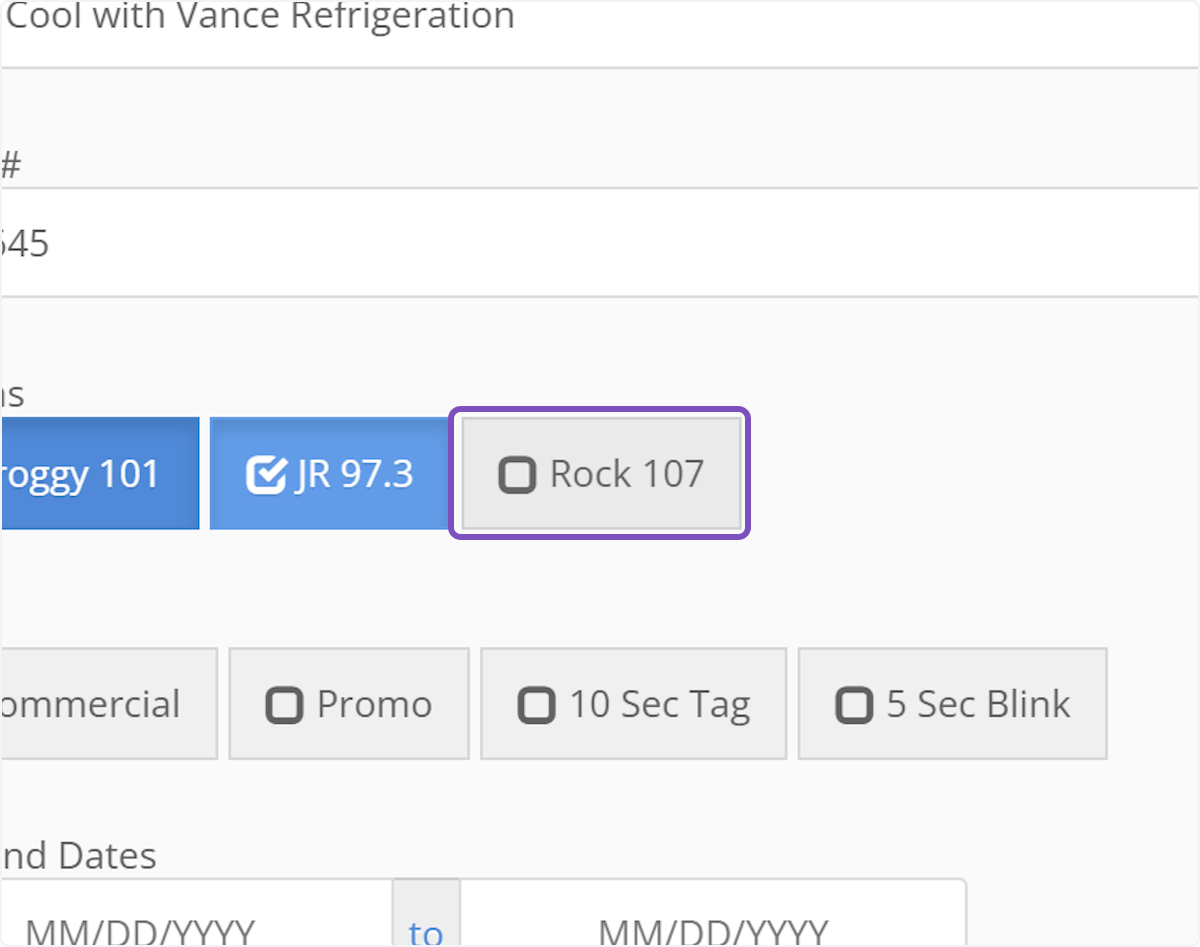
6. Select the type of copy for this order
"Types" can be customized, so may have different labels than appear in this example.
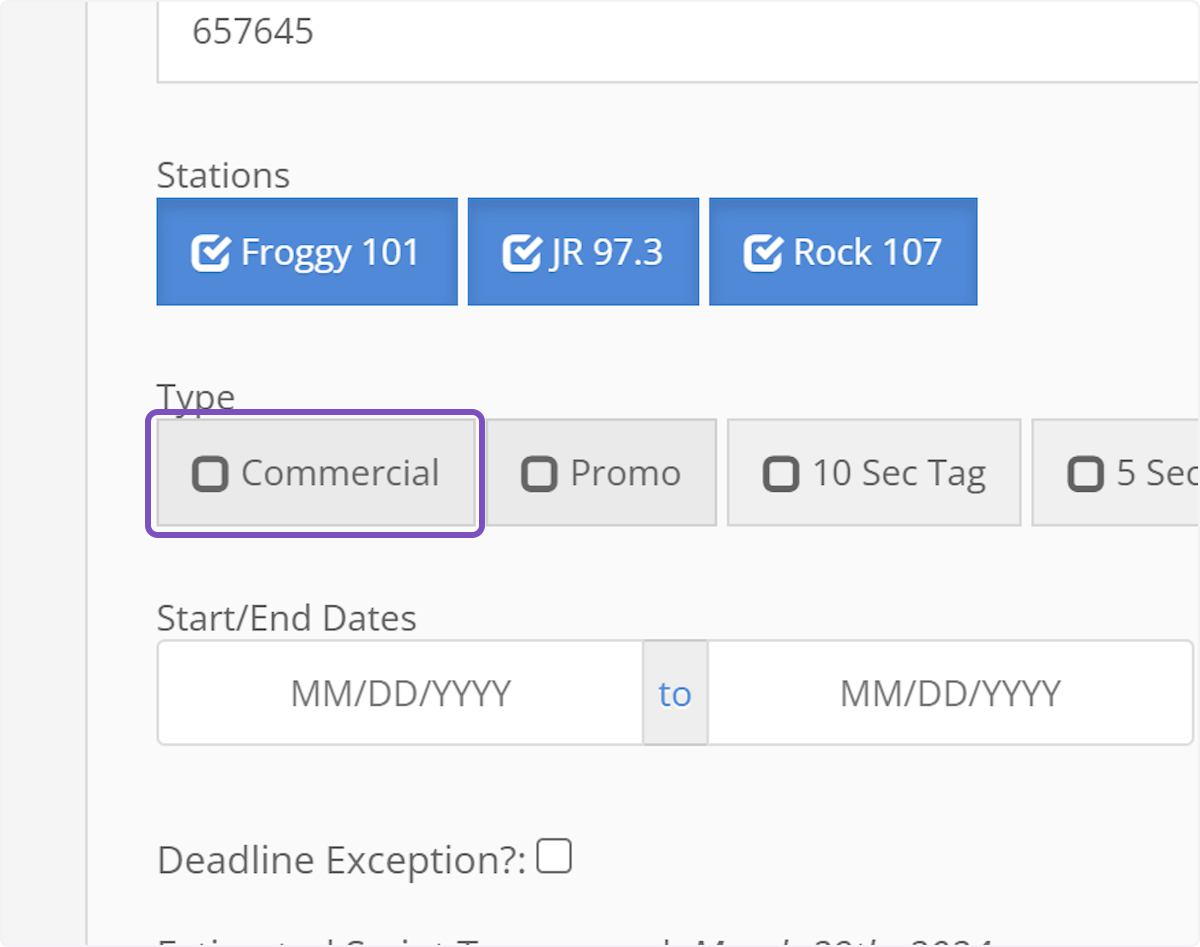
7. Click here to select the start date of the order.
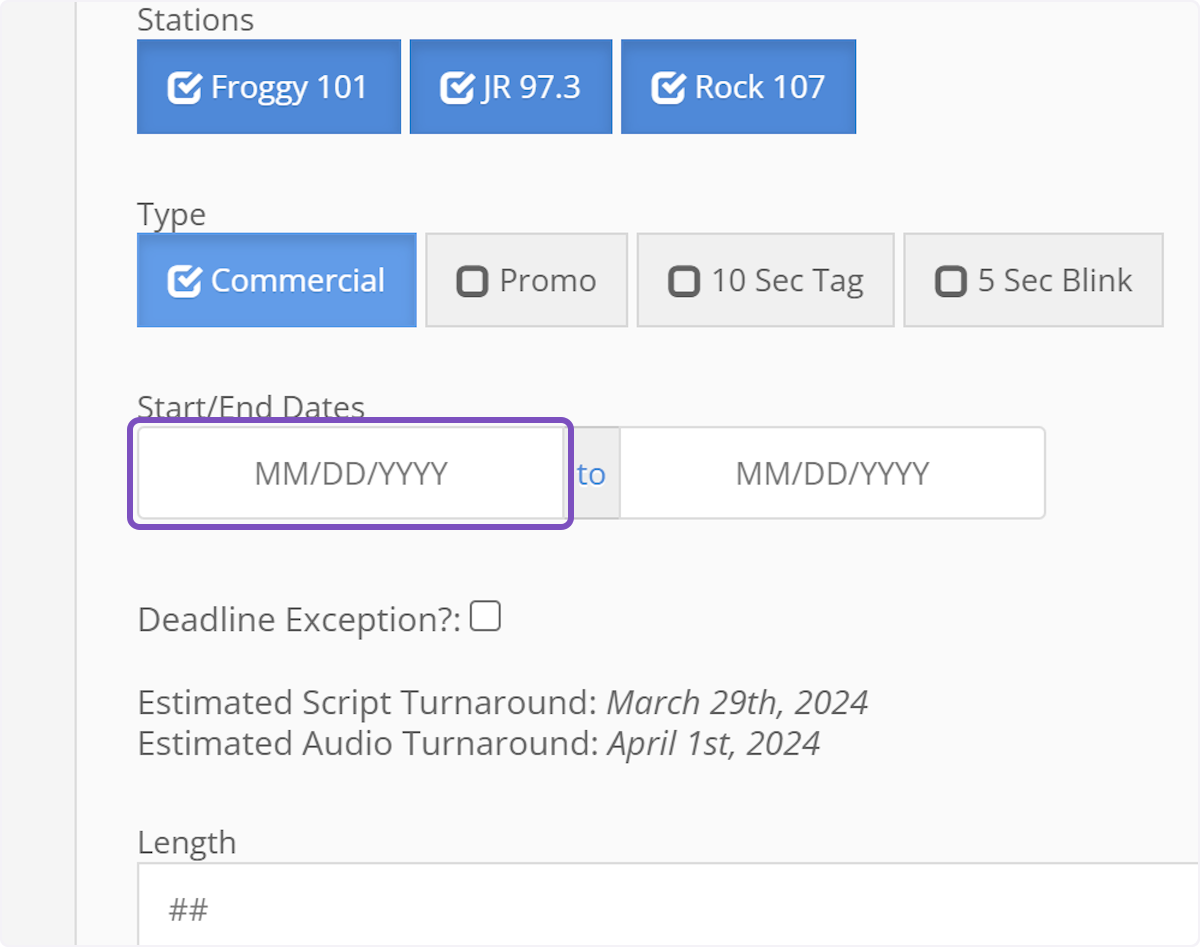
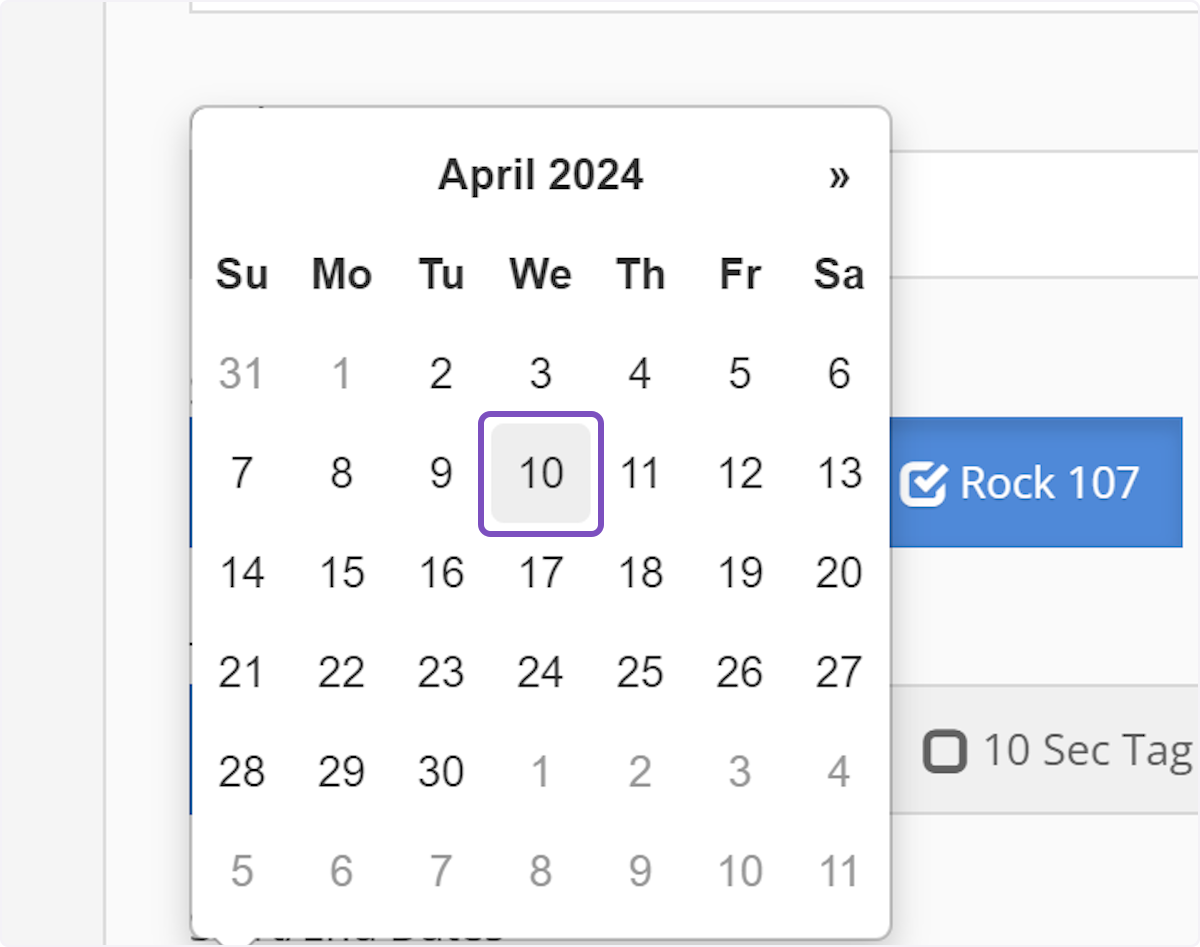
8. Click here to select the end date of the order.
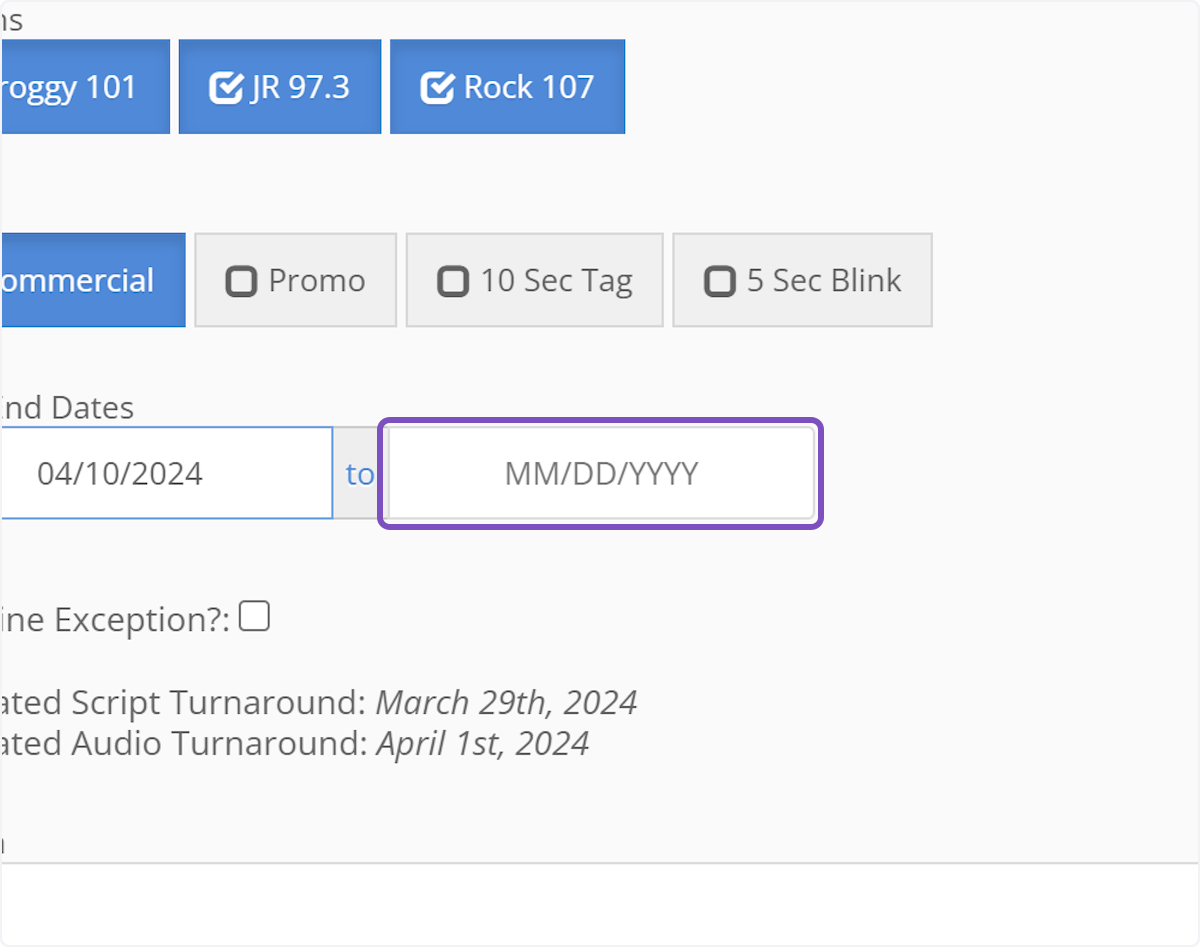
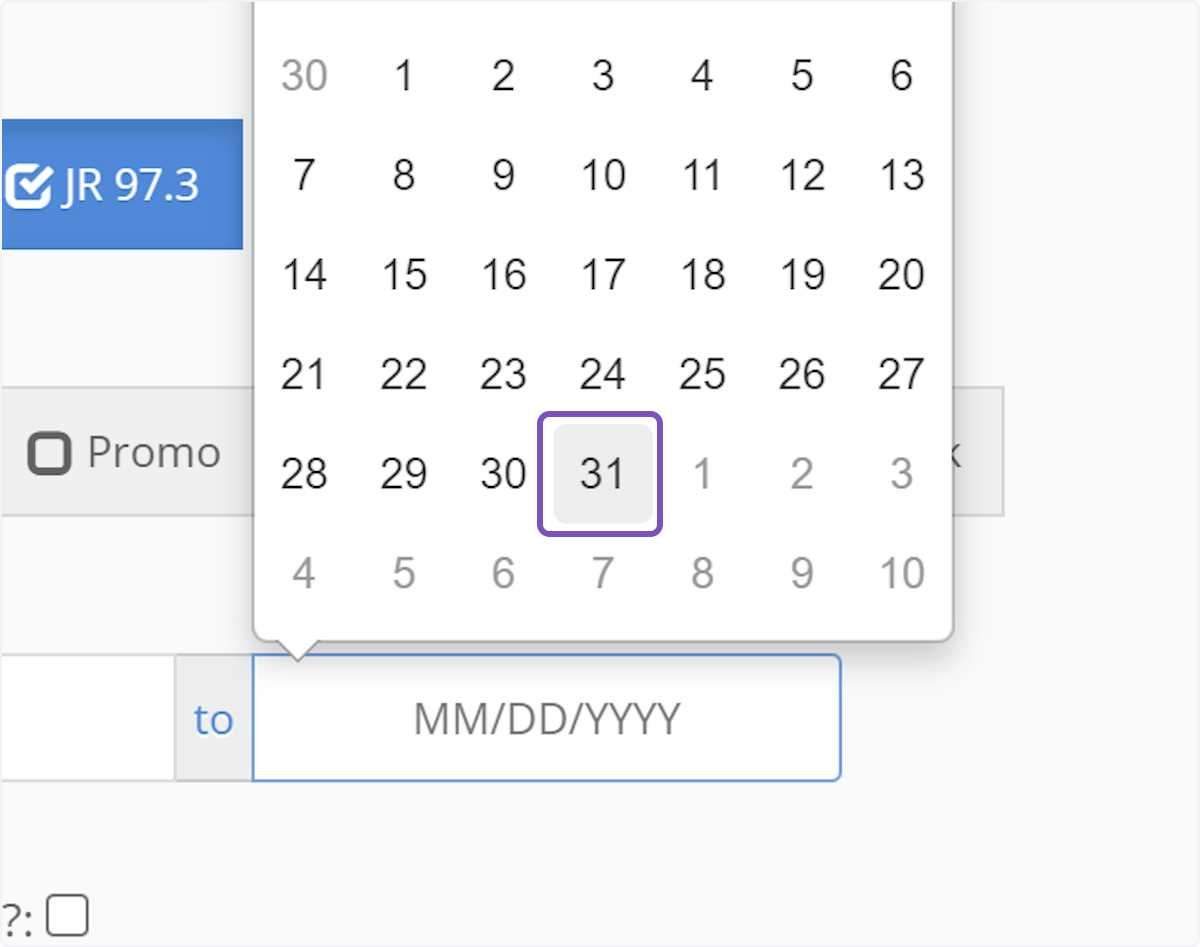
9. Deadline Exception
SPARC enforces deadlines set by the creative team. In the event an order needs to be given priority and get on the air ASAP, check the "Deadline Exception" checkbox. This will allow you to submit an order with a start date as soon as today.
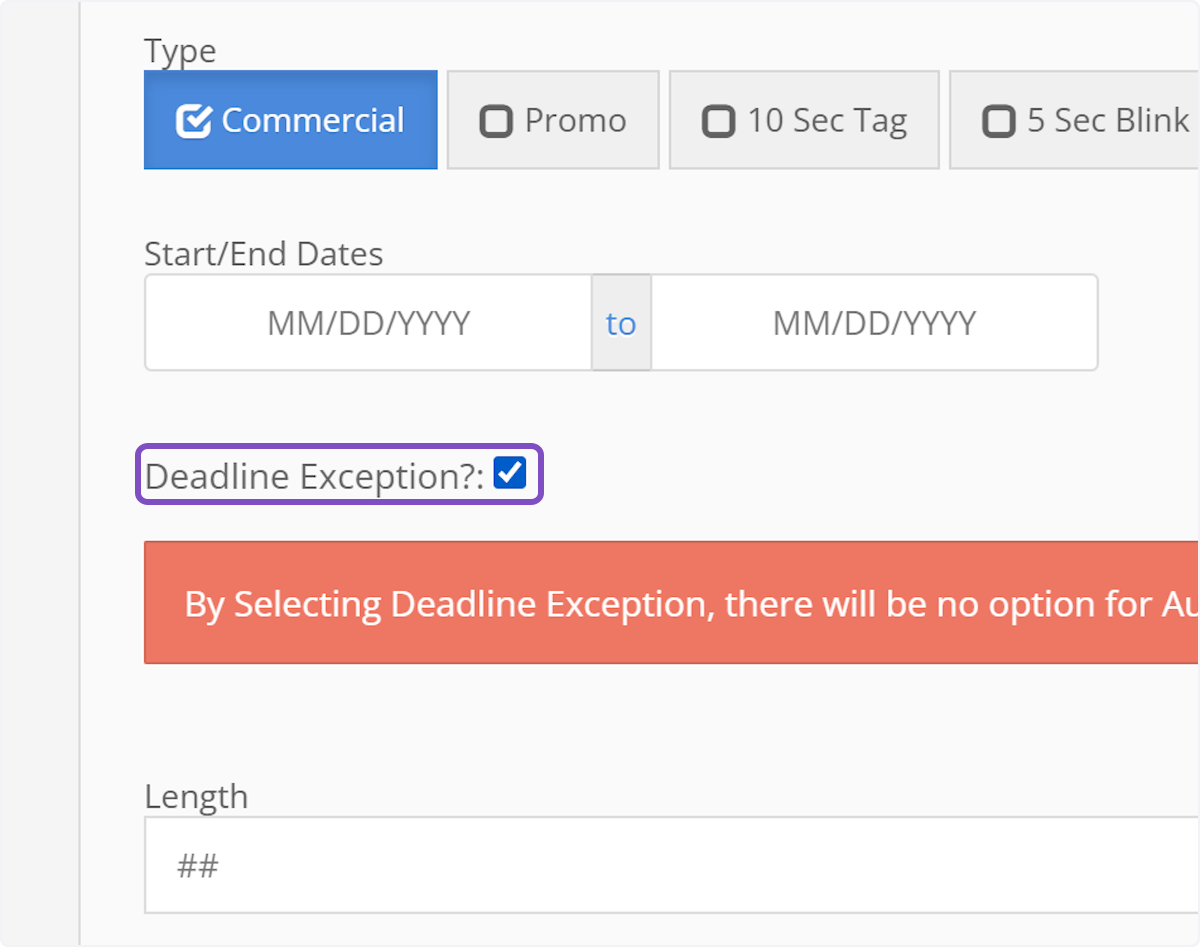
10. Type the length of the copy being submitted
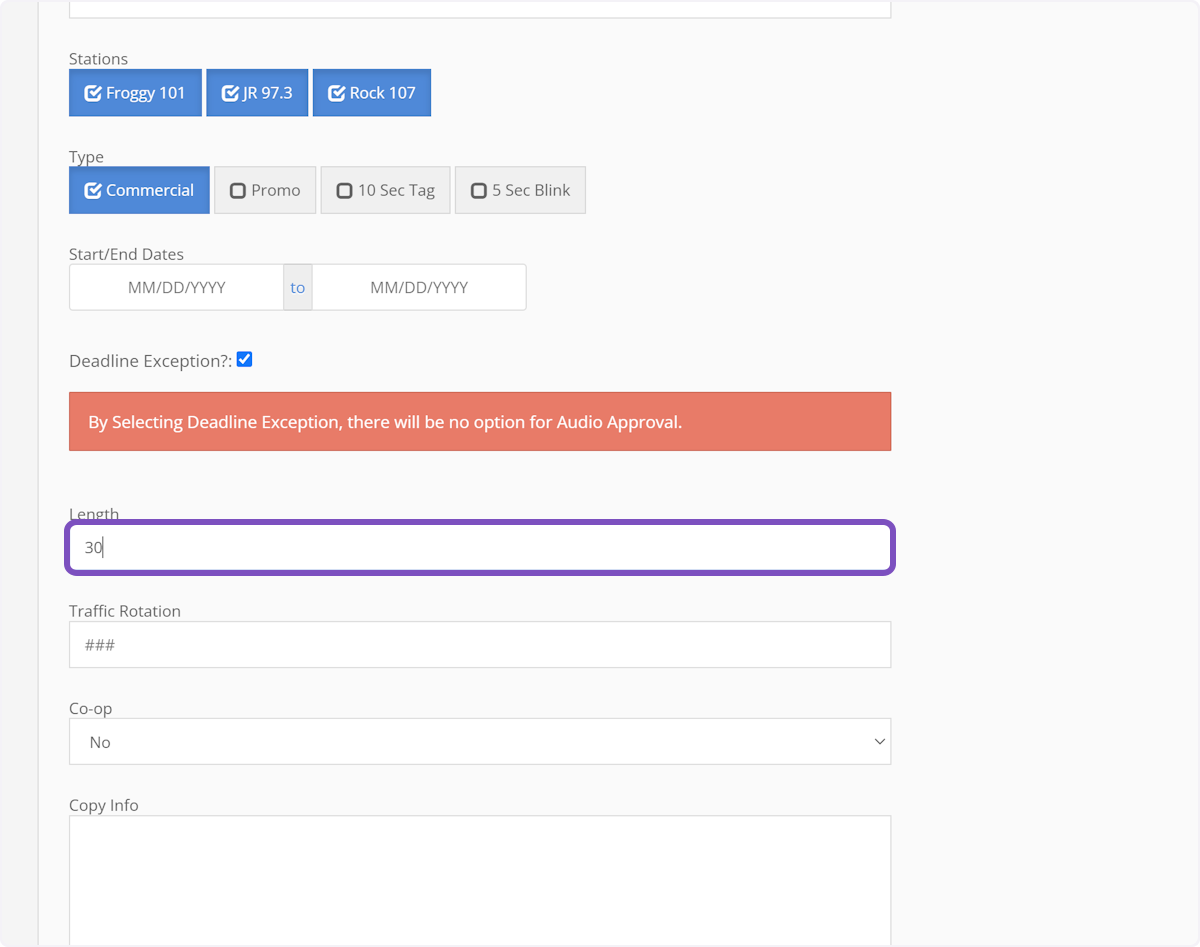
11. Enter the traffic rotation of the order
Ex. 50/50, 33/33/33, 100 etc.
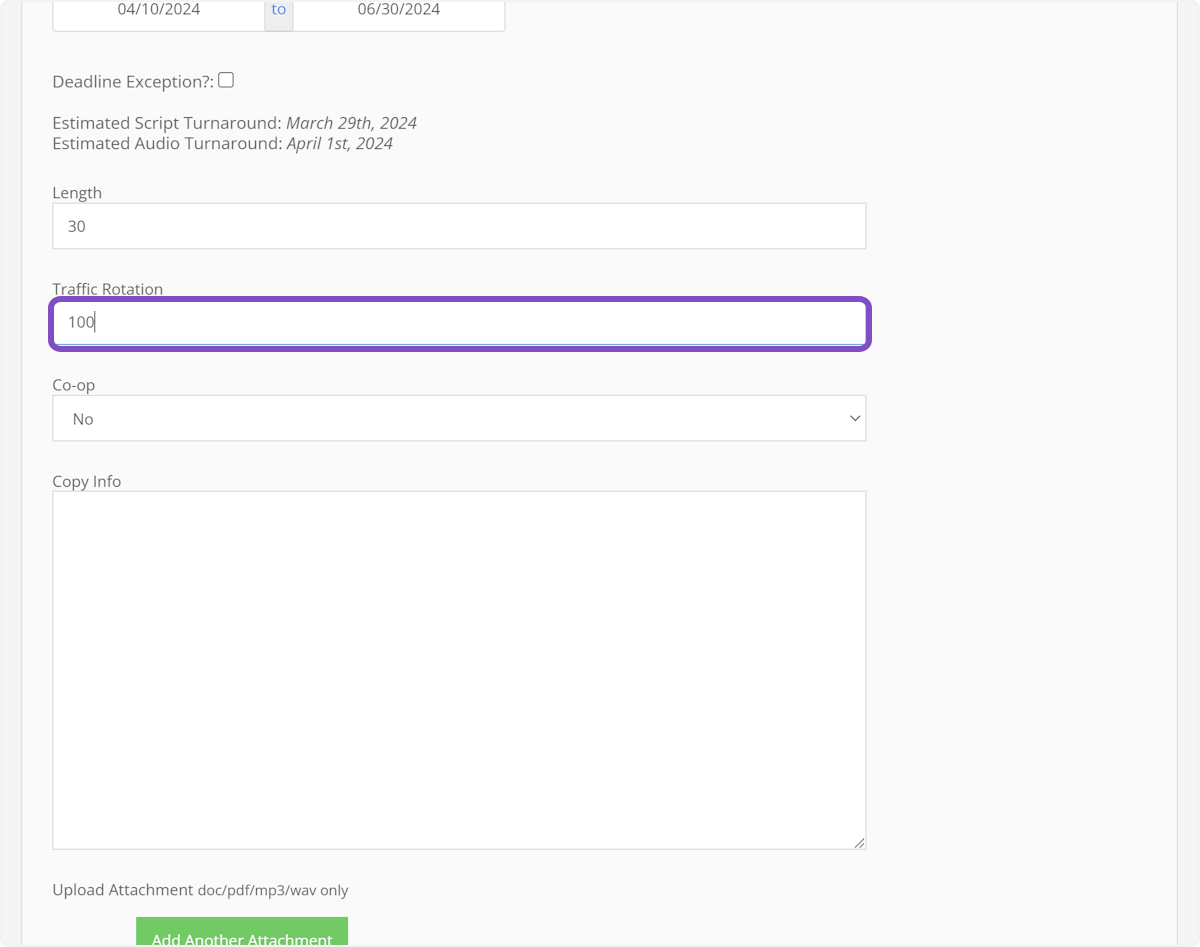
12. If this is a co-op order, select "Yes" in the dropdown
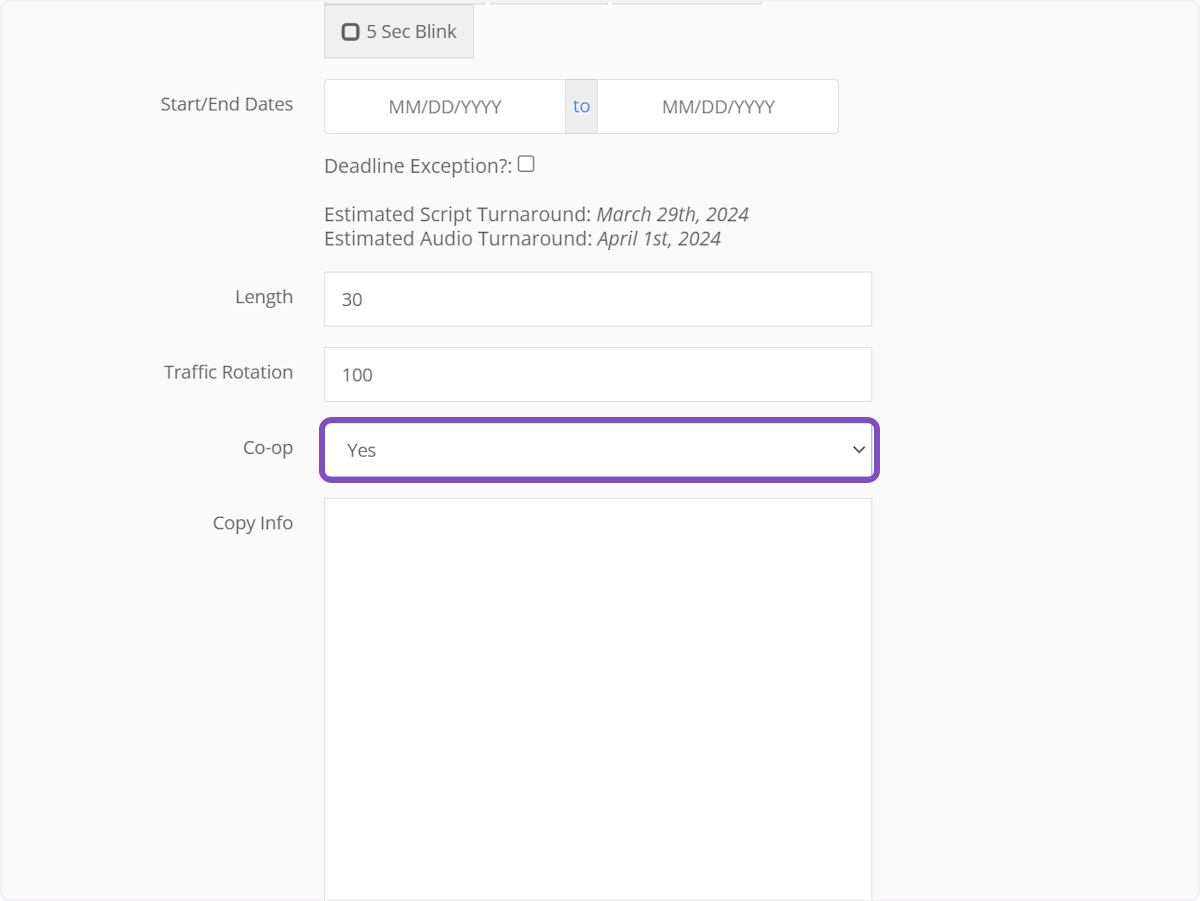
13. Enter the talking points/copy info in this field
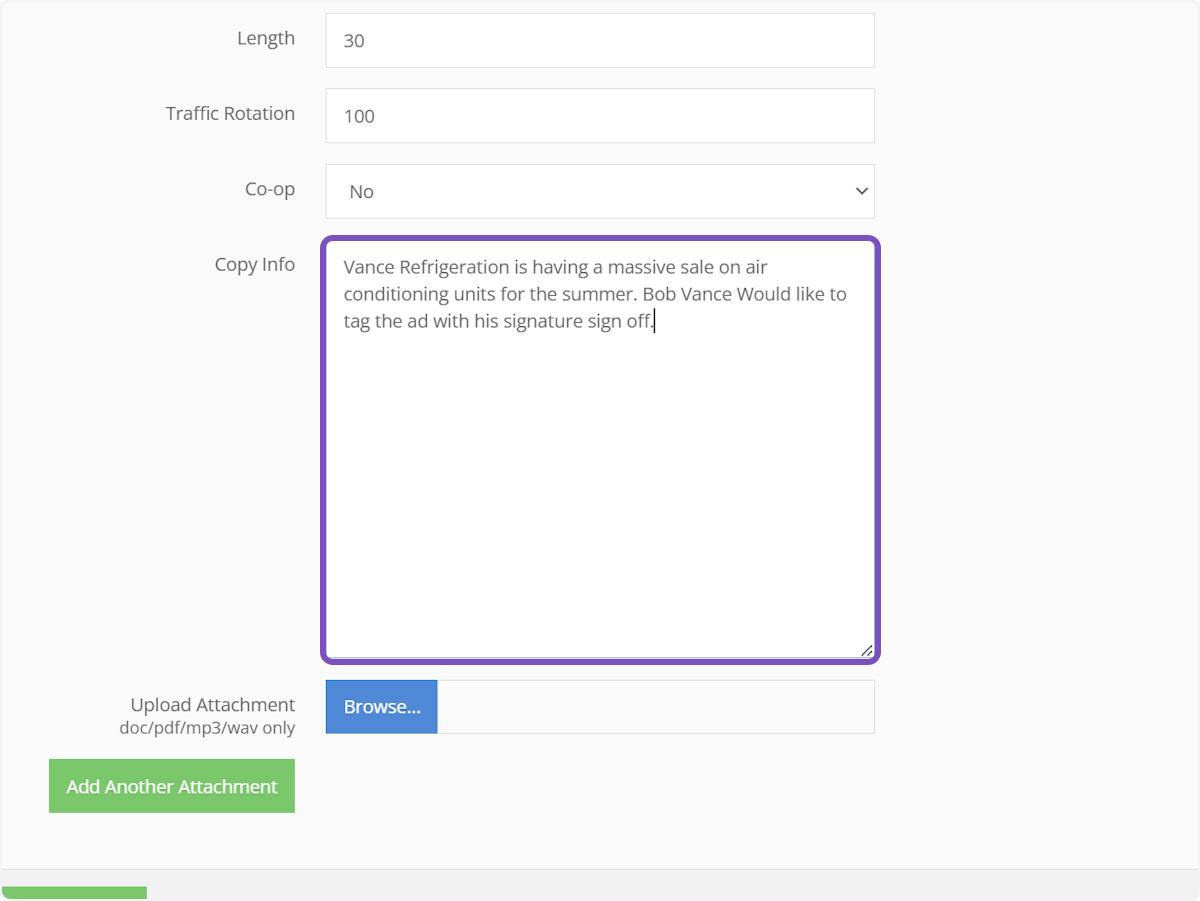
14. Add attachments
SPARC allows you to upload any extra attachments for the order. This can be any Word document, PDF, .mp3 or .wav.
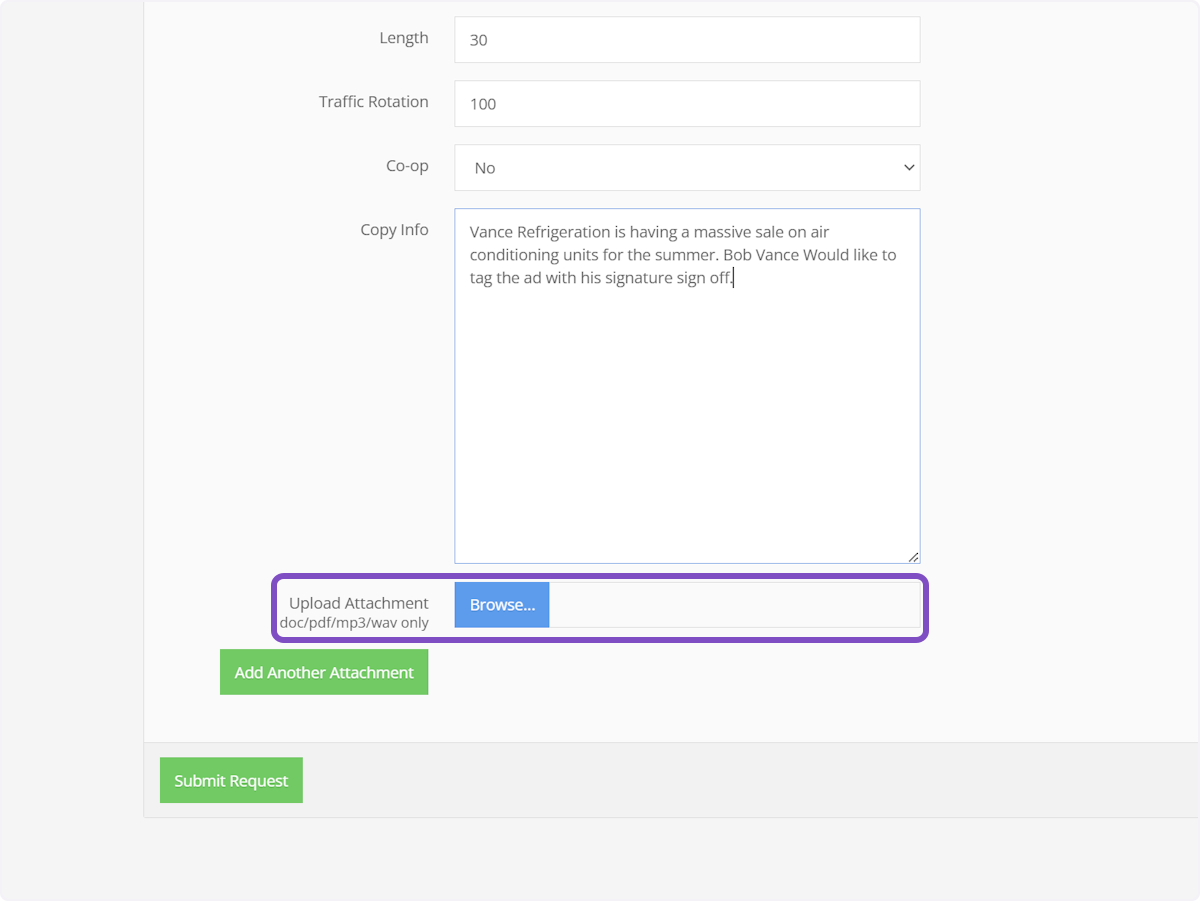
15. If you need to attach multiple attachments, click the "Add Another Attachment" button
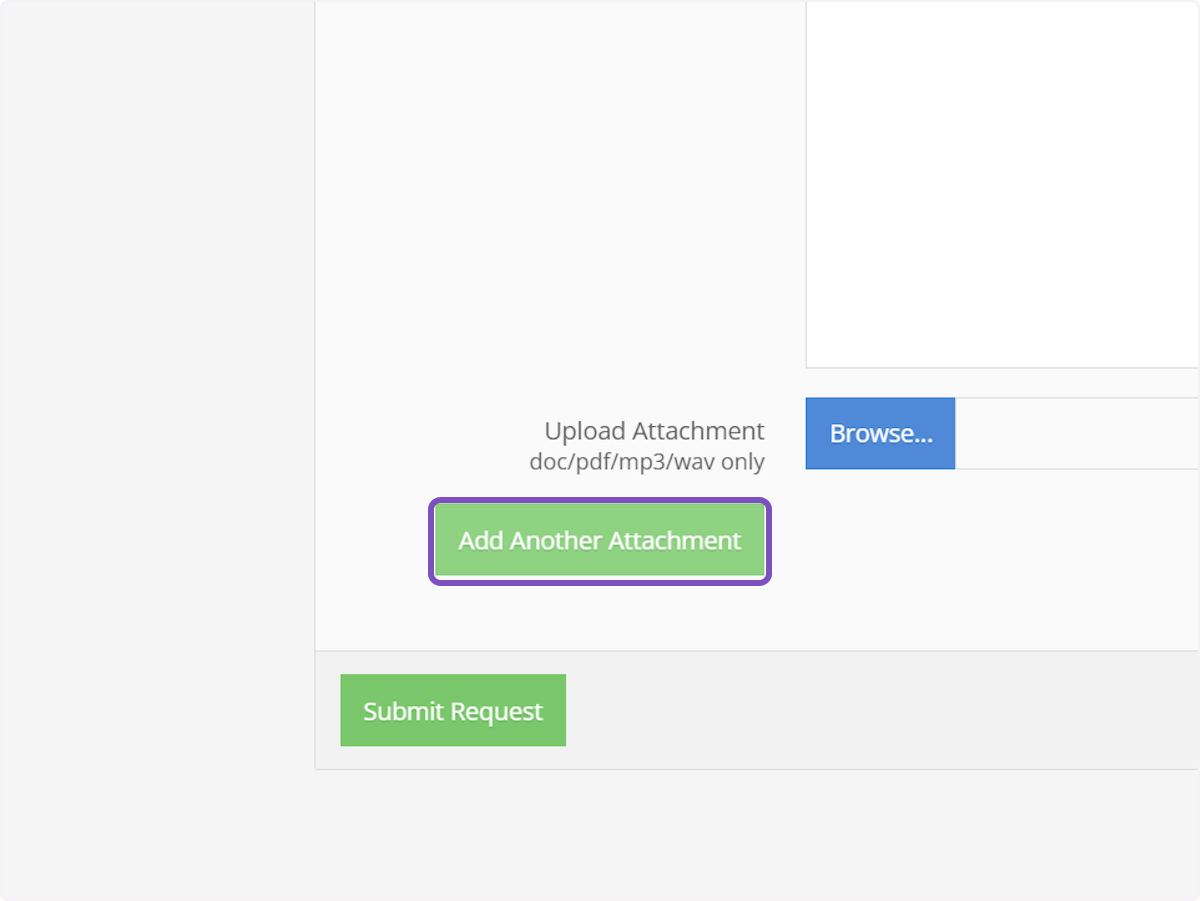
16. You can add as many attachments are you'd like!
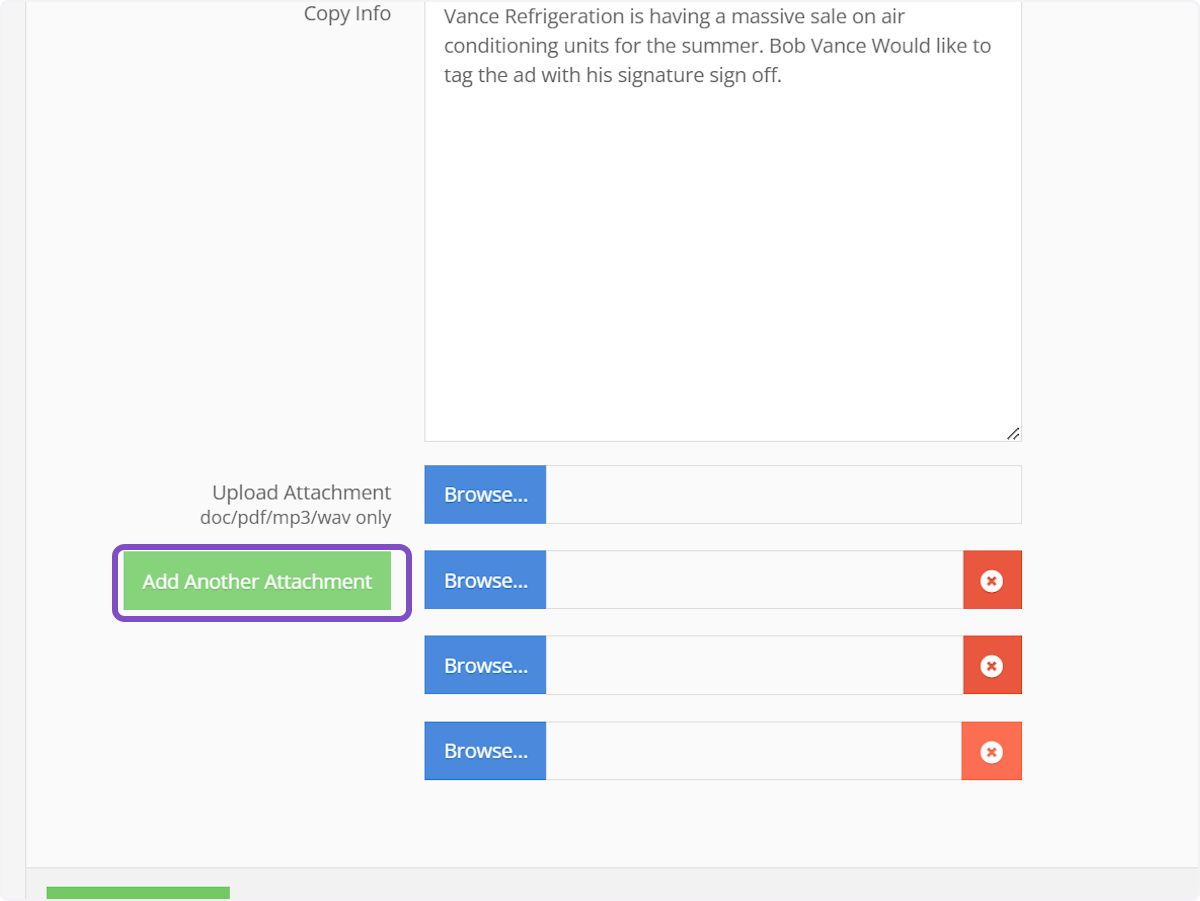
17. Then click "Submit Request" and you're done!