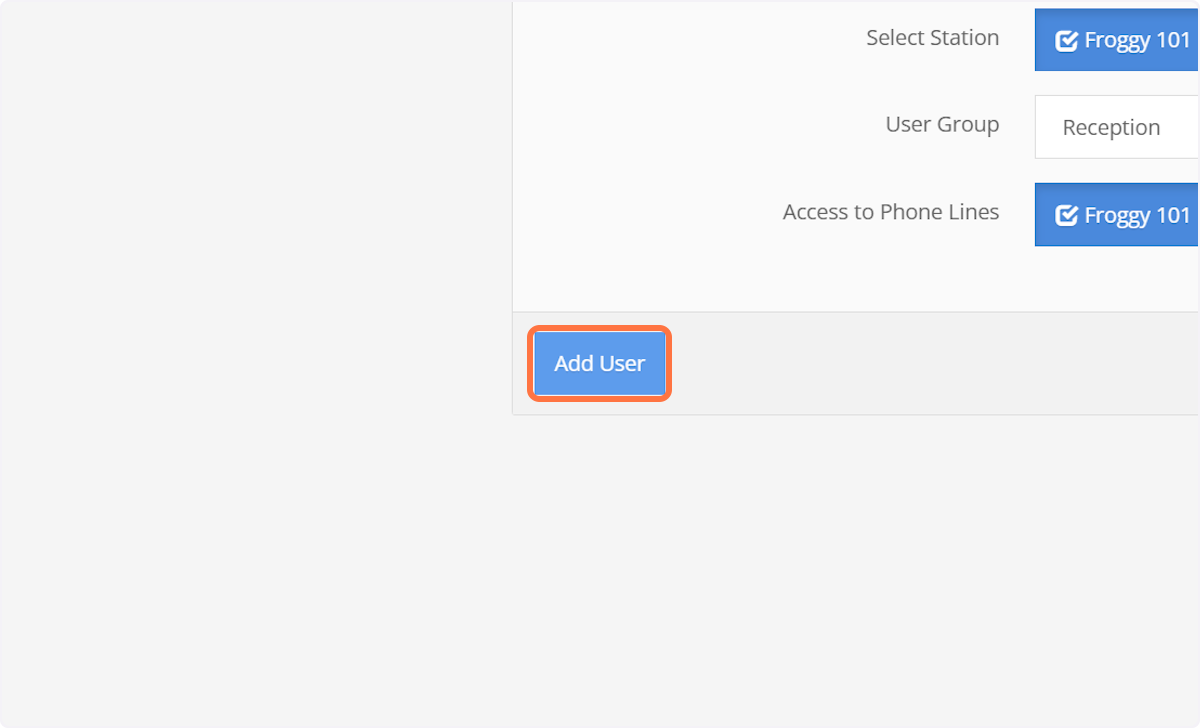1. Click on AdminCP
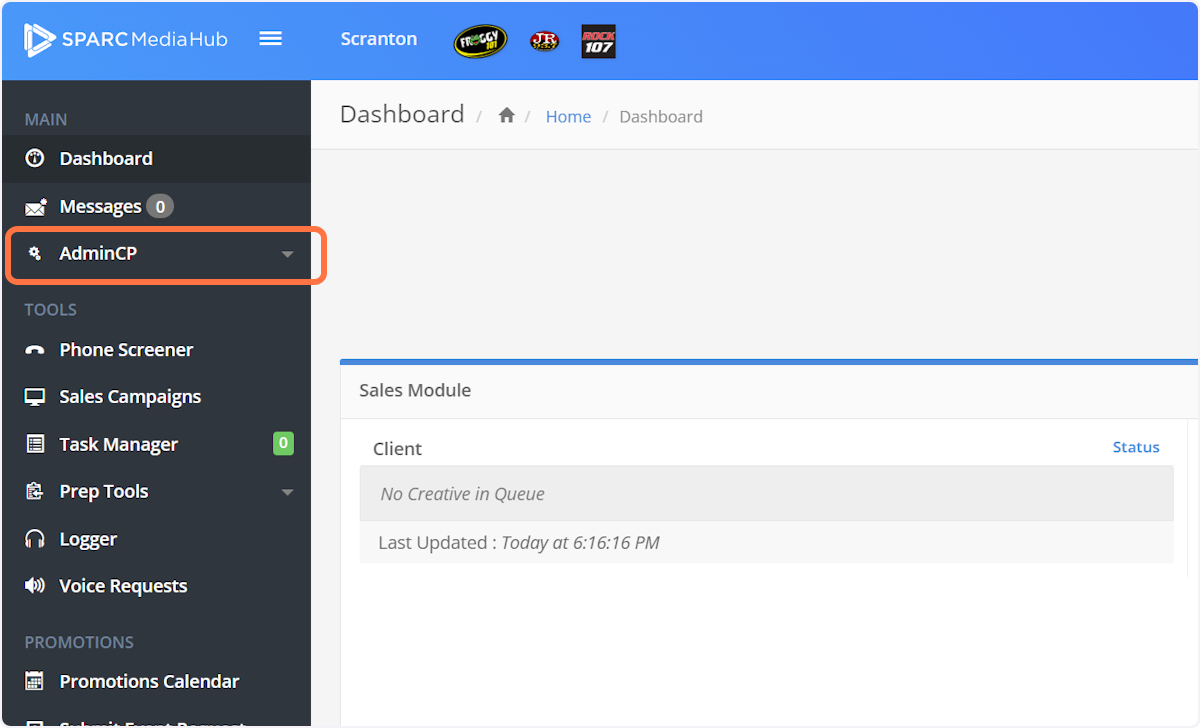
2. Click on User Management
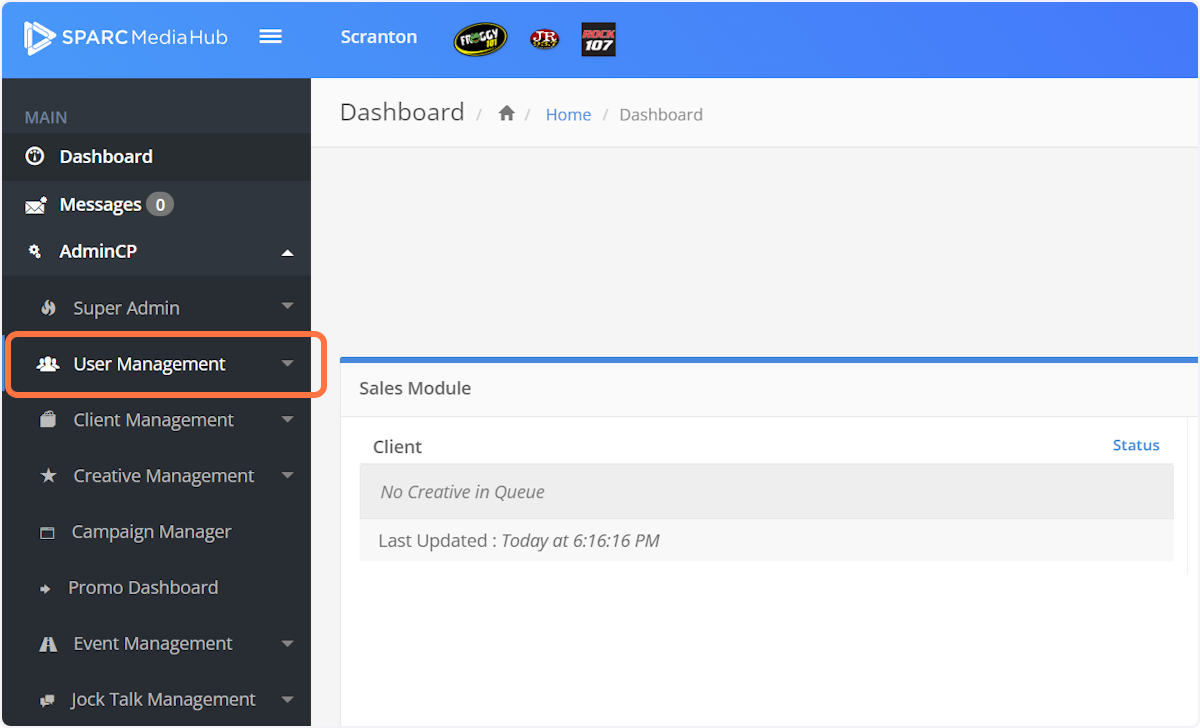
3. Click on Add New User
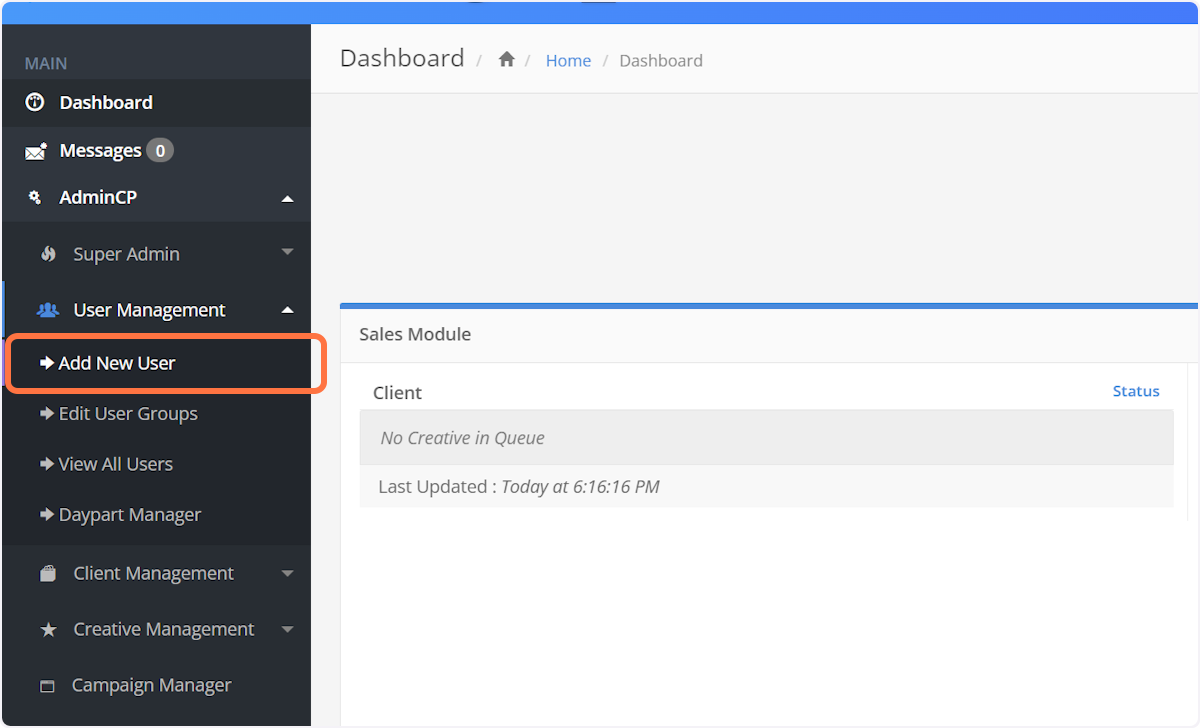
4. Type in the email address of the user you'd like to add.
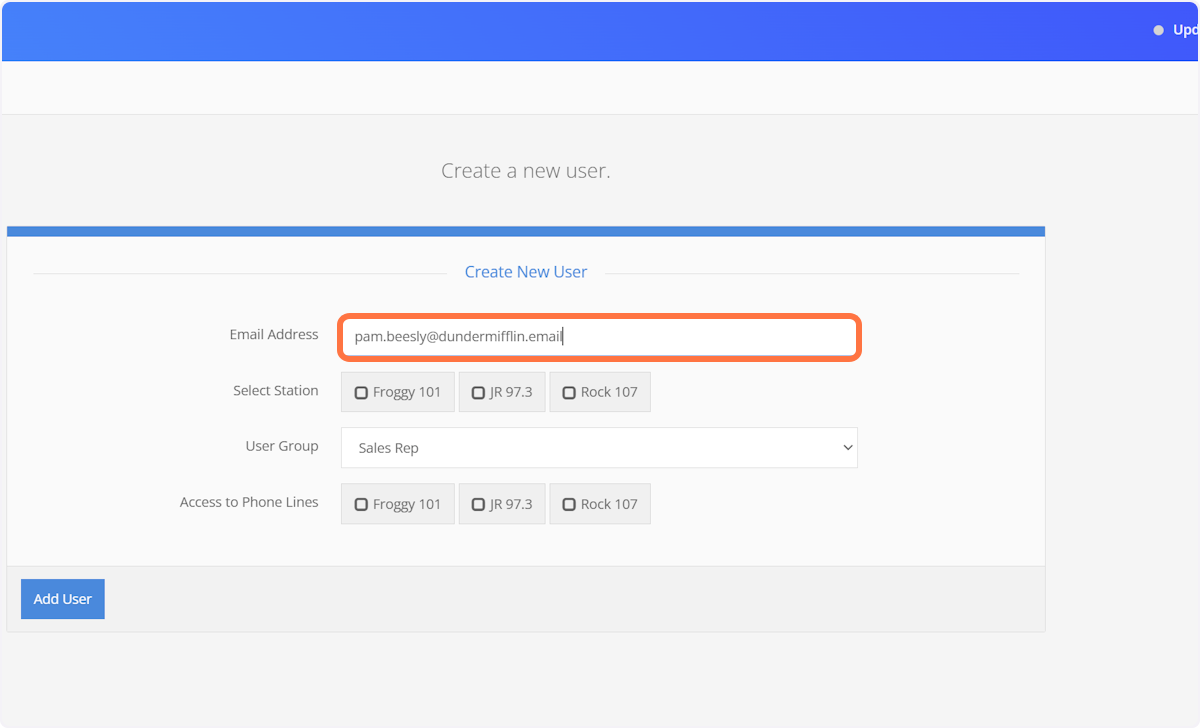
5. Check off any stations you'd like to this user to have access to.
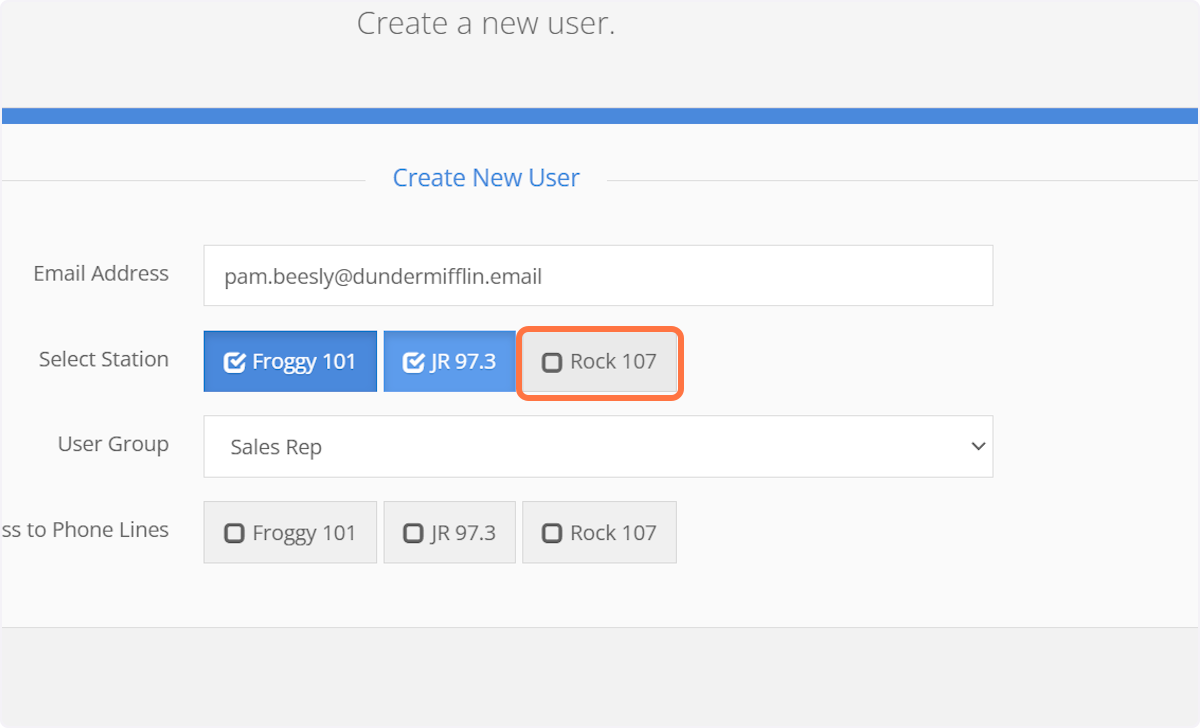
6. Select the User Group for this user
A User Group is where all permissions are set in SPARC.
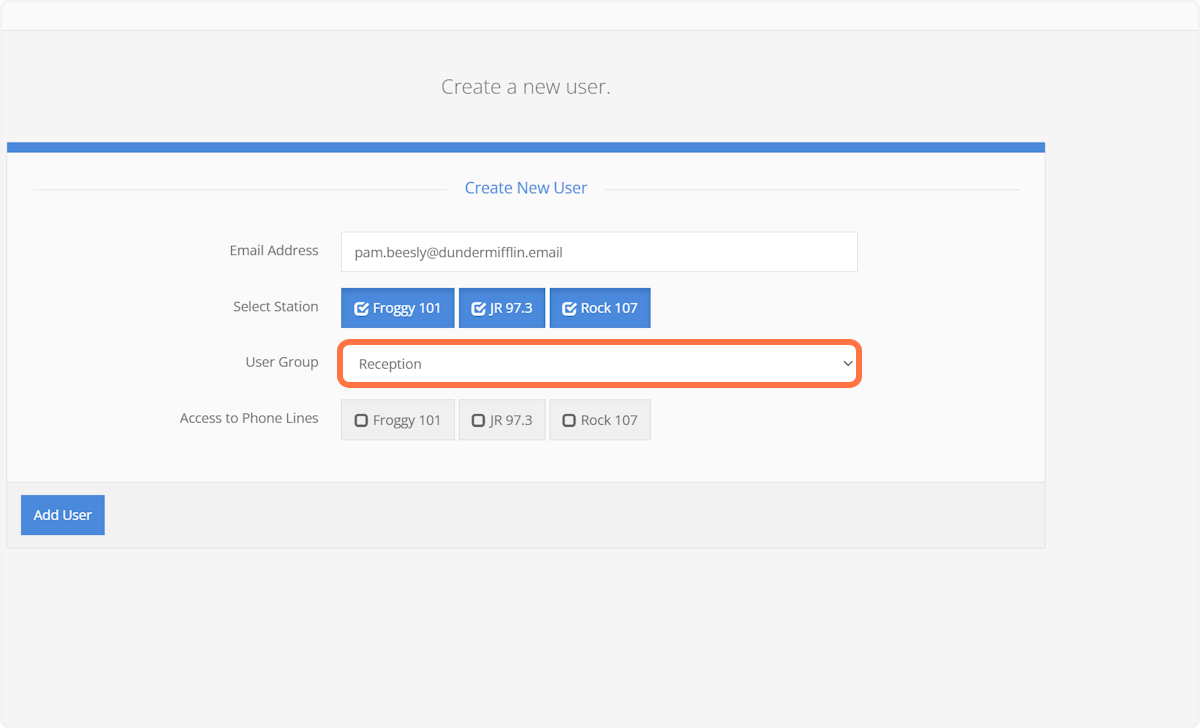
7. If you have the Phone Screener module activated, check off the station phone lines this user would have access to.
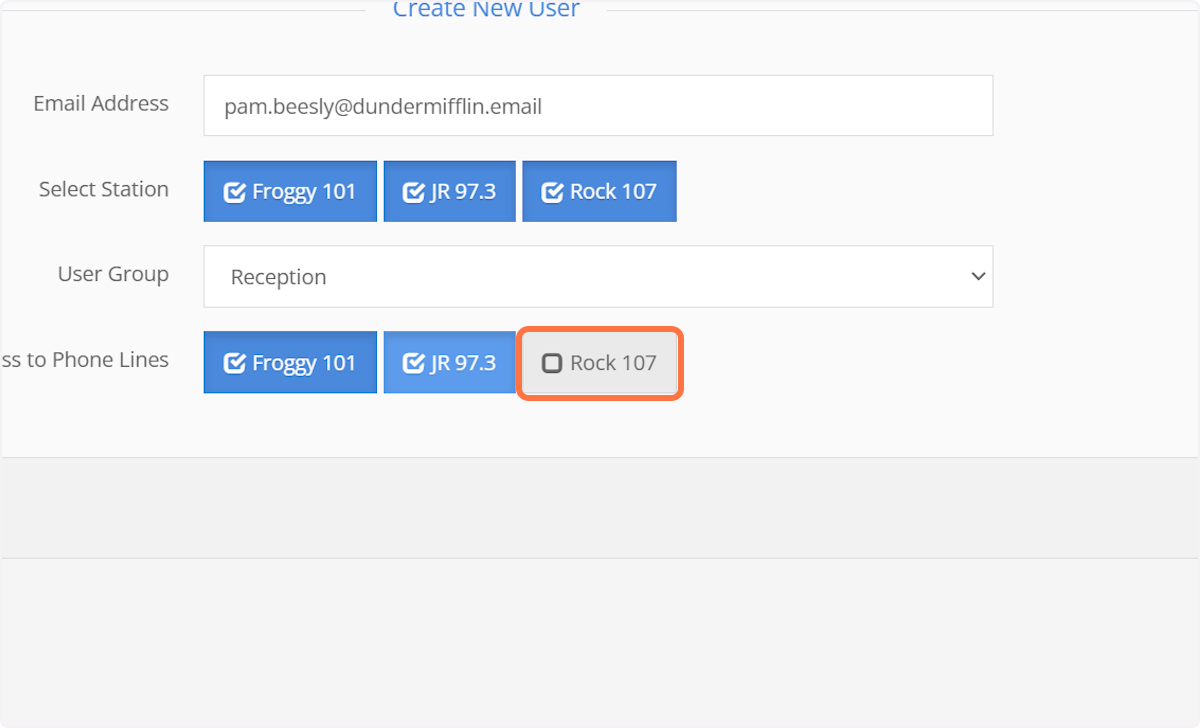
8. Click on Add User and you're done!!
The user will receive an email from SPARC asking them to register their account by creating a password.