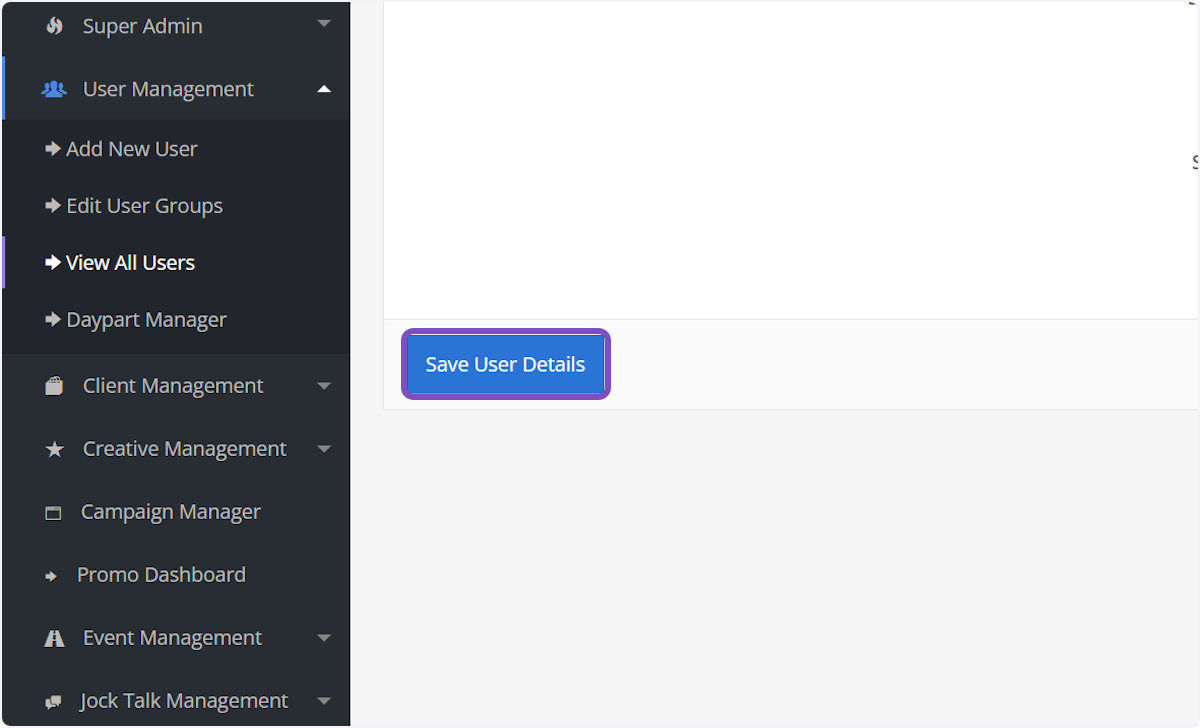1. Click on AdminCP
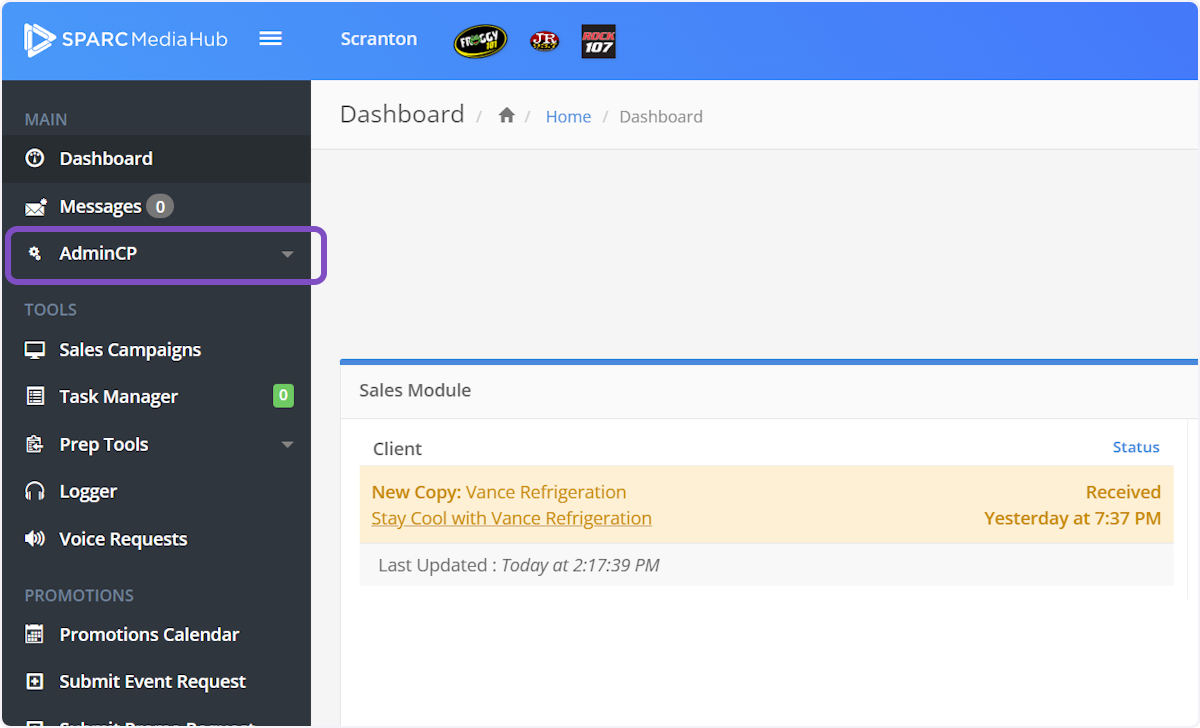
2. Click on User Management
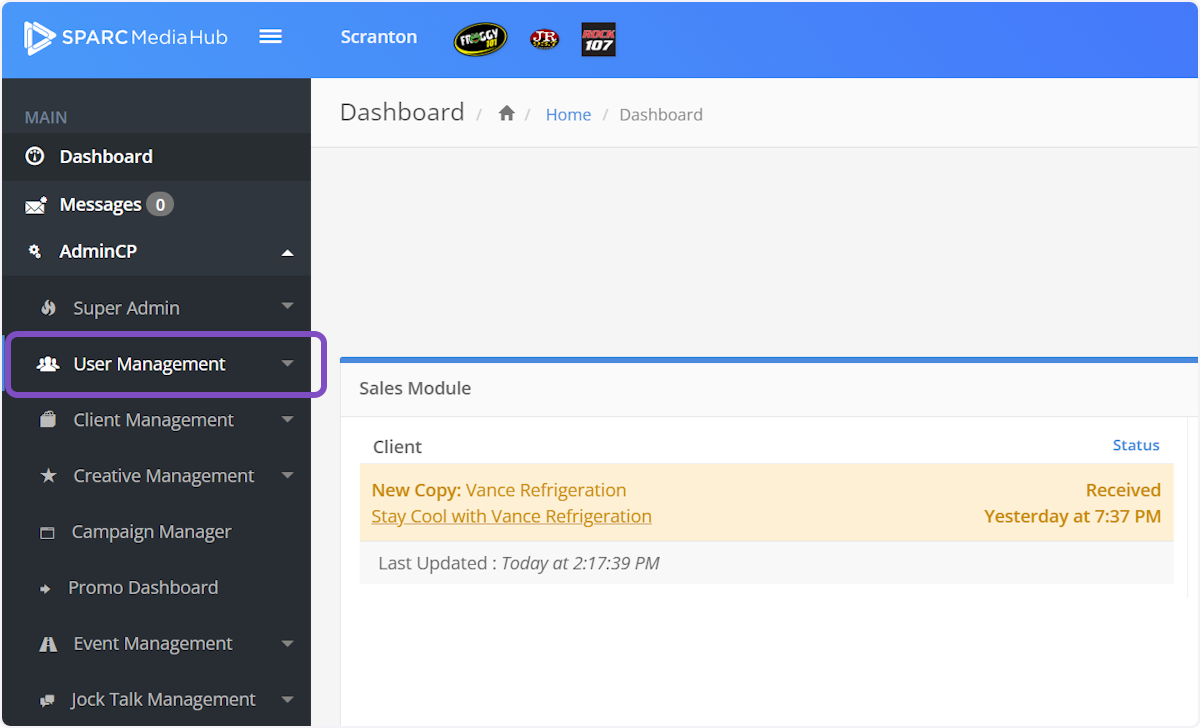
3. Click on View All Users
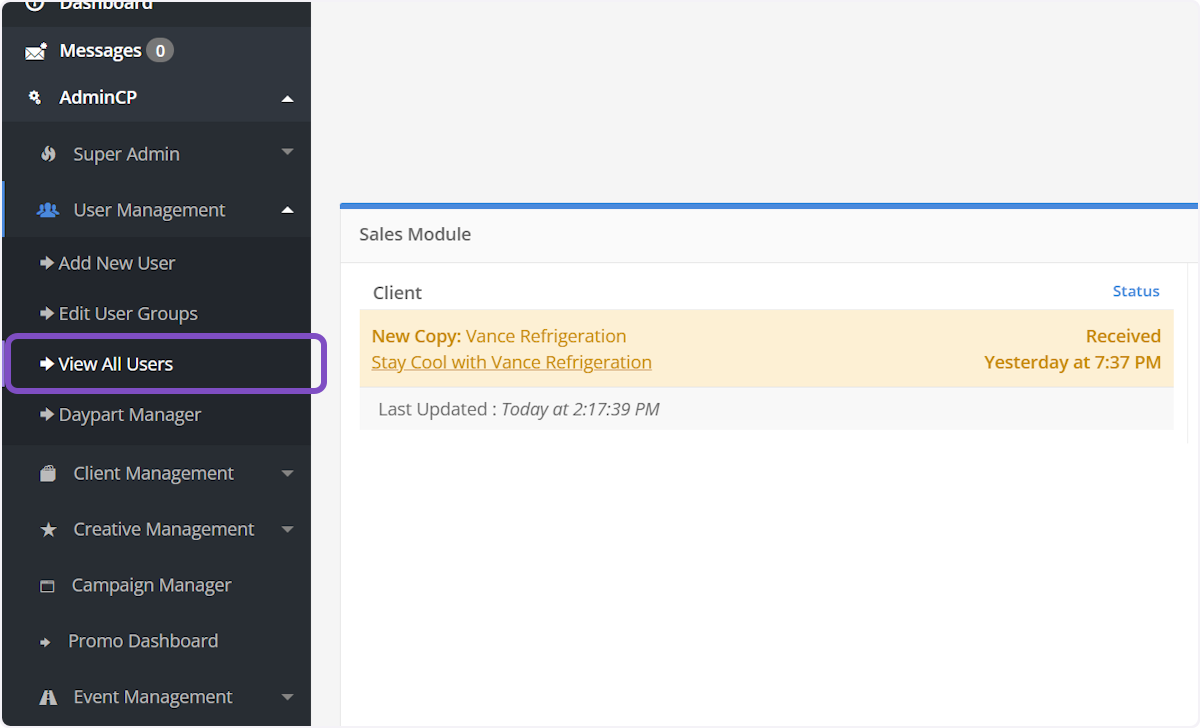
4. User Group Quick Change
Change the User Group any user is assigned to but selecting the User Group in the green dropdown menu next to the user's name.
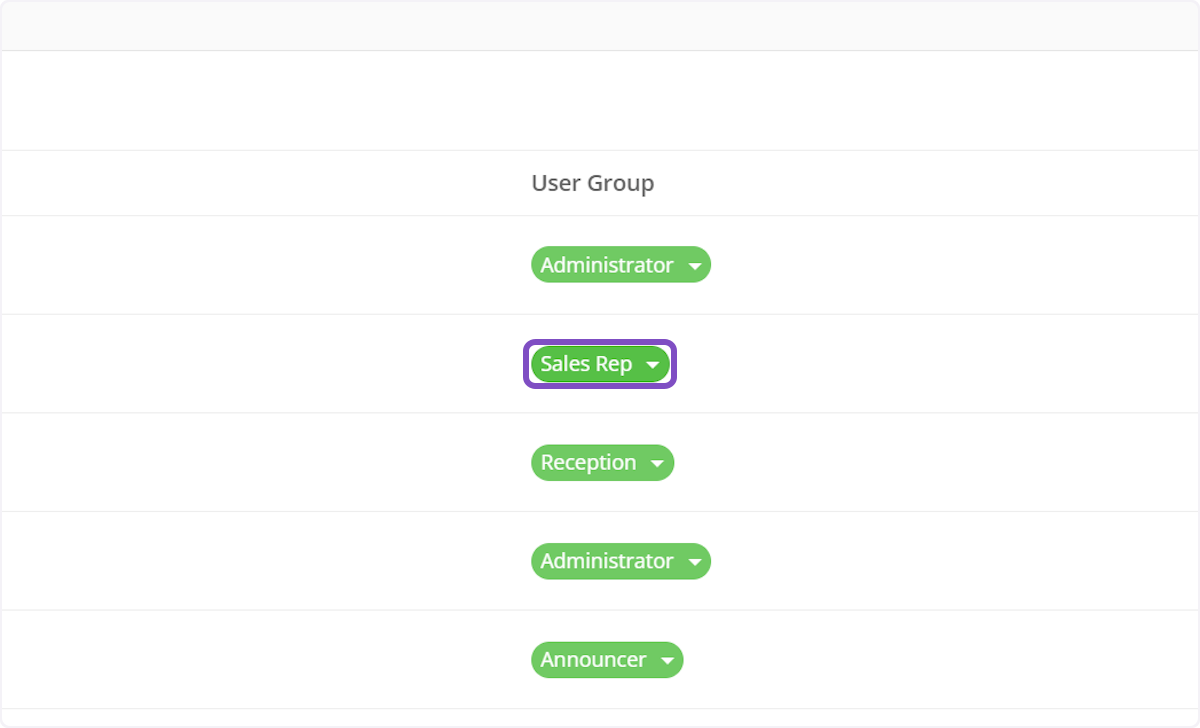
5. Click on the new User Group for the user
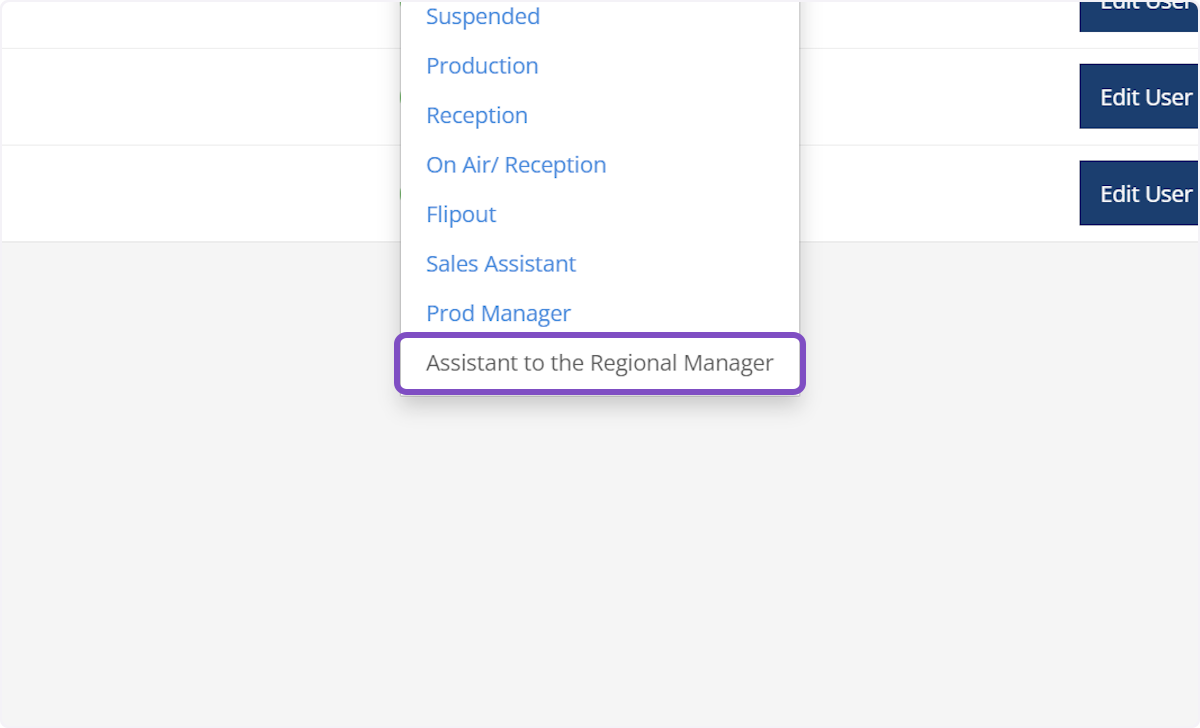
6. Editing Other User Settings
If you need to edit, what station a user is assigned to click Edit User on the line of the user's name.
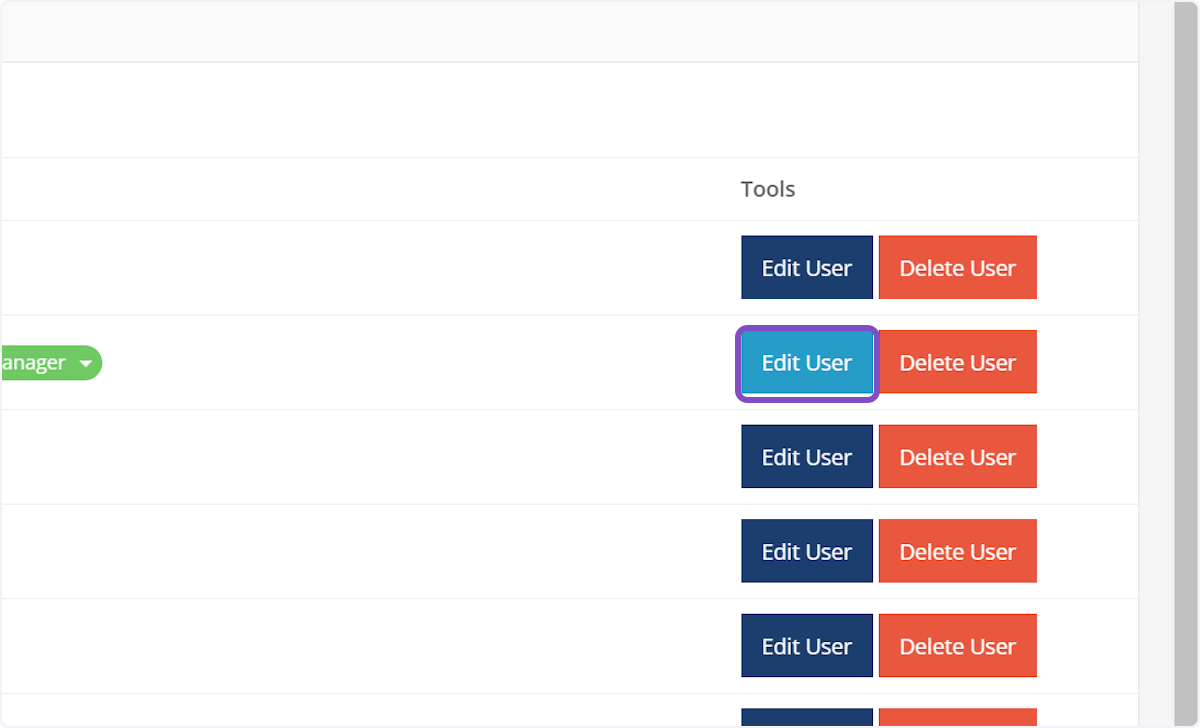
7. To change any stations, check/uncheck the station names.
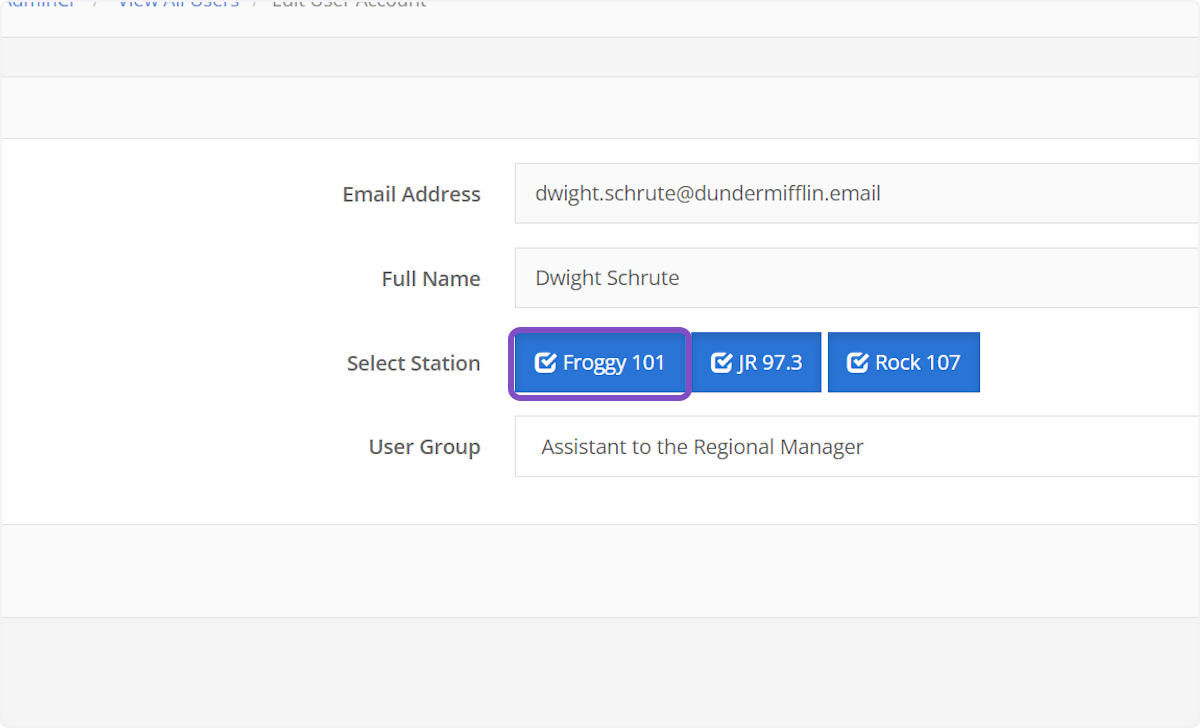
8. Change User Group
To change the User Group for the user on this screen, select the new Use Group in the User Group dropdown.
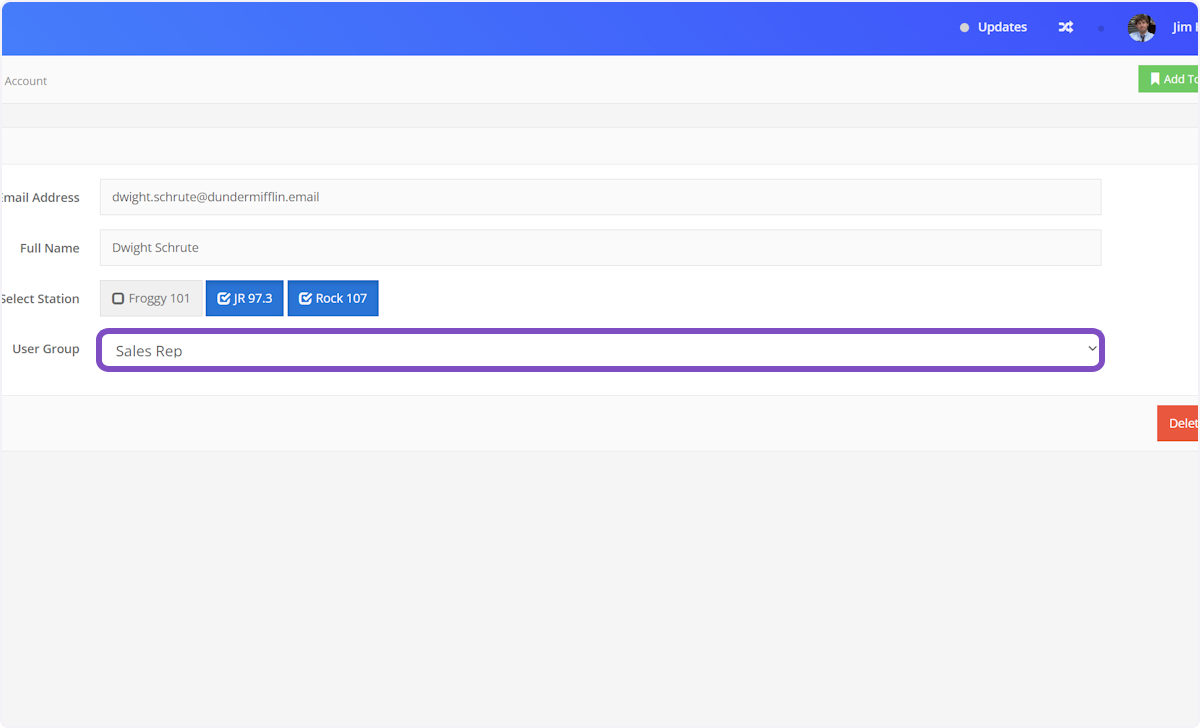
9. Click on Save User Details and you're done!